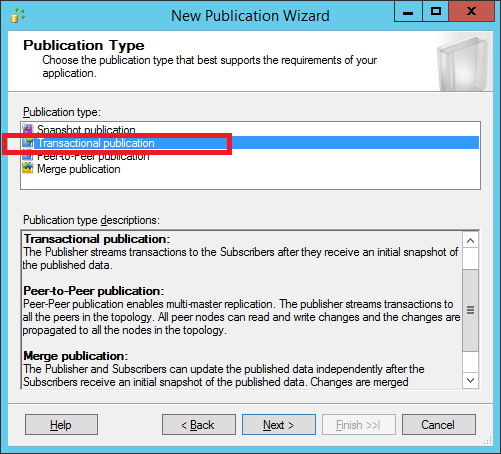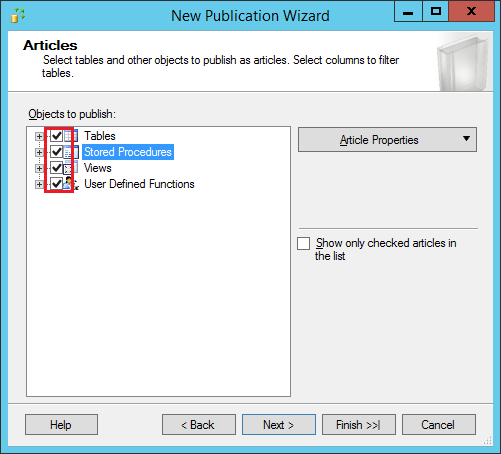There are 2 steps to delete/List Disabled Cloud Service
Extensions from the Cloud Service.
- Self-Signing Certificate
a.
Create Certificate on Local machine.
b.
Upload Certificate on Classic Azure Portal.
- Run Rest API Call to Delete/List Disabled Extensions from the service.
a.
List all disabled Extensions from the service.
b.
Delete All Disabled Extension from the Service.
1.
Self-Signing
Certificate :
Self-signing Certificate will is the identity of the
signer. That is who is creating this certificate. This is signed with your own
private key to identify you.
Once makecert.exe is installed on
the machine you will connect to Windows Azure with, open a command prompt. The
command prompt may default to PowerShell, at the prompt type in “cmd” to access
Windows Shell scripting console.
Copy and paste the following to
your favorite text editor and save as a .cmd file (pick any file name you
like).
@echo off
echo This script will create an Azure certificate and export for
use in Windows Azure.
echo.
echo Computer Name
echo %computername%
echo.
echo creating folder: %SystemDrive%\certs
mkdir %SystemDrive%\certs
%SystemDrive%
cd certs
echo.
dir "C:\Program Files (x86)\Windows Kits\8.1\bin\x64"
| findstr /i "makecert.exe"
IF ERRORLEVEL = 1 GOTO ERROR
IF ERRORLEVEL = 0 GOTO CreateCert
echo.
:CreateCert
echo creating cert and placing it in %SystemDrive%\certs
echo.
"C:\Program Files (x86)\Windows
Kits\8.1\bin\x64\makecert.exe" -r -pe -n CN=%computername%-AzureCert -ss
my -sr localmachine -eku 1.3.6.1.5.5.7.3.2 -len 2048 -e 01/01/2016
%computername%-AzureCert.cer
echo.
echo.
goto end
:ERROR
echo makecert.exe file not found. Please check directory path
above or download and install the Windows 8.1 SDK from
http://www.microsoft.com/click/services/Redirect2.ashx?CR_EAC=300135395
goto end
:end
Run the script from the command prompt:
Certificate is in your \cert folder. Open
the MMC and add the Certificate add in for the local computer:
a.
Upload
Certificate on Classic Azure Portal.
Login to Azure Classic Portal, https://manage.windowsazure.com. Go
to Settings -> MANAGEMENT CERTIFICATES Tab.
Upload select the certificate you created and
copy the thumbprint and save it somewhere. We will need it later on.
2.
Run Rest
API Call to Delete/List Disabled Extensions from the service.
To LIST/DELETE you need to call rest API.
This done through Power-Shell. For both calls you need to setup the account to
the Power-Shell. Run Power-Shell with
Admin mode and Run the following command.
This will open Popup asking for your azure login credentials.
Add-AzureAccount
On Successful login this will show your
subscription id and other details.
a.
List all
Disabled Extensions.
$method = "GET"
$headerDate = '2017-17-01'
$headers = New-Object "System.Collections.Generic.Dictionary[[String],[String]]"
$headers.Add("x-ms-version","$headerDate")
$subID = (Get-AzureSubscription -Current).SubscriptionId
$CloudServiceName = "serviceNameHere"
$URI = "https://management.core.windows.net/$subID/services/hostedservices/$CloudServiceName/extensions"
$url = Invoke-RestMethod -Uri
$URI -Method
$method -Headers
$headers -CertificateThumbprint
"Thumb print pest here"
Write-Output $url.Extensions.Extension
a.
DELETE all
Disabled Extensions.
$method = "DELETE"
$headerDate = '2017-17-01'
$headers = New-Object "System.Collections.Generic.Dictionary[[String],[String]]"
$headers.Add("x-ms-version","$headerDate")
$subID = (Get-AzureSubscription -Current).SubscriptionId
$CloudServiceName = "serviceNameHere"
$URI = "https://management.core.windows.net/$subID/services/hostedservices/$CloudServiceName/extensions"
$url = Invoke-RestMethod -Uri
$URI -Method
$method -Headers
$headers -CertificateThumbprint
"Thumb print pest here"
Write-Output $url.Extensions.Extension
Useful Links:
For
your future reference and in addition to earlier notes, I am mentioning here a
few articles. Please note that these articles may or may not be related to your
current case, but good pointers for keeping them in your record book for future
reference.
- Azure Guest OS releases and SDK compatibility matrix
- List Extensions
- Delete Extension
- Create a self-signed certificate for use with Windows Azure using a Windows script
- Azure PowerShell Getting Started Authenticate with Certificate -